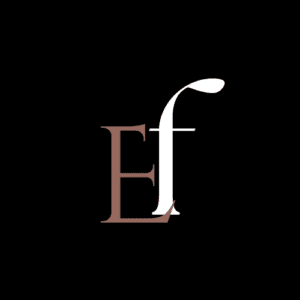“Experiencing iPhone not charging issues? Stay calm and find effective solutions to get your device powered up again. Discover tried-and-tested fixes to resolve charging problems and keep your iPhone connected and ready for action.”
Table of Contents
Introduction
Your iPhone now plays a crucial role in keeping you occupied, connected, and productive throughout the day. However, it might be annoying and worrying when it abruptly stops charging. But do not worry; we have prepared eight thorough and tried-and-true methods to assist you in overcoming this obstacle and maintaining the power of your iPhone. Let’s explore each approach to make sure your gadget remains sturdy and dependable
1. Check the Charging Cable

One of the primary culprits behind an iPhone not charging is a faulty charging cable. Over time, the cable can wear out, leading to damaged wires and connections. To determine if this is the issue, carefully inspect the charging cable for any visible signs of fraying, kinks, or bends. If you spot any damage, it’s time to replace the cable with a genuine Apple-certified one. Using a high-quality cable ensures a stable power flow and a secure connection to your iPhone.
2. Clean the Charging Port

Your iPhone’s charging port may get clogged with dust, dirt, and lint, which prevents the charging cable from establishing good contact. Power down your device before performing any repairs to prevent any electrical risks. Next, carefully clean the charging port using a small, soft brush, a toothpick, or compressed air. Cleaning should be done with care because the charging port is fragile. Your iPhone may charge quickly thanks to an uninterrupted power transmission possible with a clean port.
3. Restart Your iPhone
Restarting your iPhone is a quick yet powerful troubleshooting technique that may fix a variety of problems and improve its performance. The system is refreshed, temporary caches are cleared, and all open programs are closed when you restart your device, which helps to fix bugs and increase stability in general. Additionally, it increases processing speed and memory space, which improves the responsiveness of the gadget. A restart frequently offers a quick solution, whether you have app crashes, a touch screen that is unresponsive, or sluggish performance. Additionally, routine restarts help stop memory-related issues from building up over time, ensuring your iPhone functions without a hitch. This simple process is crucial for keeping your gadget in good condition and providing a pleasant user experience.
4. Update iOS
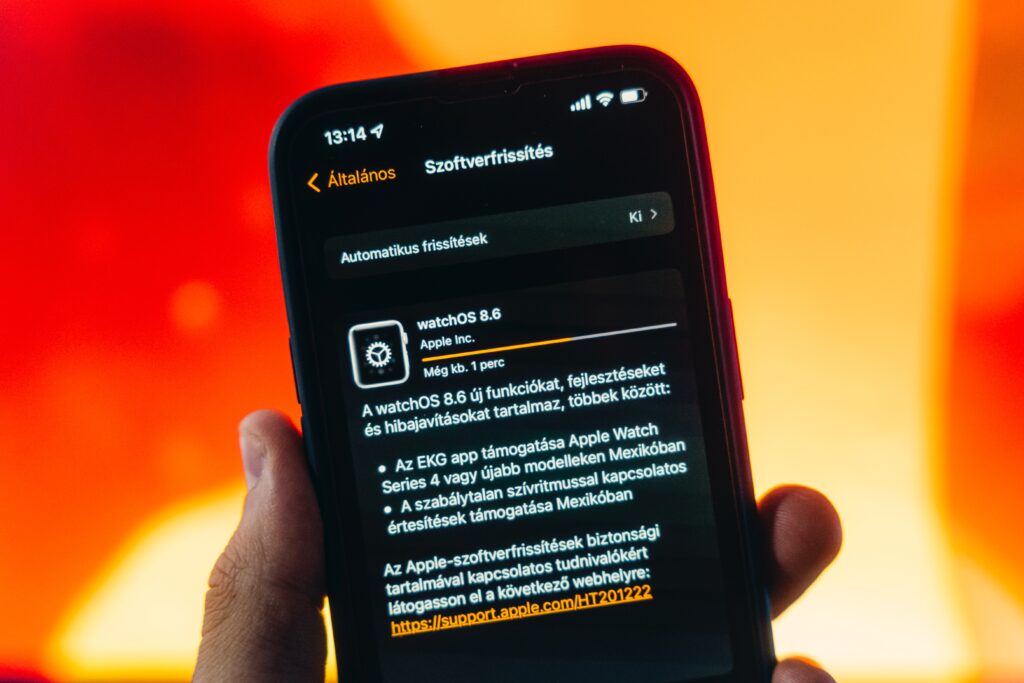
Your iPhone’s iOS has to be updated regularly to get the many advantages for both your device and user experience. Apple regularly releases updates for iOS that provide new features, improved security, bug fixes, and performance enhancements. These upgrades make sure that your device is always using the most recent features and developments. You may access new applications and services, benefit from greater compatibility, and experience a smoother overall performance by keeping the operating system on your iPhone up to date. Additionally, iOS upgrades often fix known vulnerabilities, protecting your sensitive information from possible security breaches. To fully utilize the capabilities of your iPhone, it is critical to frequently check for and install iOS upgrades.
5. Enable Airplane Mode While Charging

Consider turning on Airplane Mode when you need to charge your iPhone quickly and effectively. This useful function turns off all wireless connections, including Bluetooth, Wi-Fi, and cellular data, which might use energy while the device is charging. Your iPhone can only focus on charging when Airplane Mode is enabled, potentially cutting down the amount of time it takes to recharge
6. Check for Faulty Apps
Some apps may act improperly, draining the battery and interfering with charging. Navigate to “Settings,” then “Battery,” to find troublesome apps. You may discover a list of applications along with their battery use here. Consider upgrading or removing an app if you see it using an excessive amount of power. By keeping your programs current, you can be sure that they are performance and battery efficient tuned.
7. Perform a Hard Reset
If your iPhone is still not charging, a hard reset might be the solution. Different iPhone models have various methods to perform a hard reset. For most modern iPhones, press and hold the volume down and power buttons simultaneously until the Apple logo appears. This action can refresh the device’s system, potentially resolving the charging problem.
8. Test with a Different Charger
Isolating the problem is crucial if everything else fails. Sometimes the charging adaptor, not your iPhone, may be the source of the issue. To check if your cellphone charges properly using a different adaptor, borrow a charger from a friend or relative who has the same iPhone model. If so, you may easily swap out the problematic charger for a brand-new, dependable one.
Conclusion
It might be frustrating to experience charging problems with your iPhone, but hold onto hope. You may diagnose and solve the issue successfully by using these eight thorough remedies that have been tried and true. Keep current with the most recent iOS release, check your charging cord, and clean the charging port. Smooth charging may also be made possible by turning on Airplane Mode and controlling how much battery life each app consumes. If everything else fails, using a new charger or performing a hard reset can be the solution to getting your iPhone charged and ready for use once more. Keep your iPhone charged, connected, and at your disposal while remaining robust.
Frequently Asked Questions (FAQ)
1. Can extreme temperatures affect my iPhone’s charging capabilities?
Yes, extreme temperatures can impact your iPhone’s battery and charging performance. Charging your device in extremely hot or cold conditions may cause it to charge slowly or stop charging altogether. It’s best to charge your iPhone in a temperature-controlled environment for optimal performance.
2. Is wireless charging better than using a cable?
Both wireless charging and using a cable have their advantages. Wireless charging offers convenience and reduces wear and tear on charging ports. However, cable charging is generally faster and more efficient. The choice depends on personal preference and charging needs.
3. Can a damaged battery cause charging issues?
Yes, a damaged or degraded battery can lead to charging problems. Over time, batteries lose their capacity to hold a charge, resulting in slower charging and decreased battery life. If you suspect a battery issue, it’s essential to get it replaced by a qualified technician.
4. How can I optimize my iPhone’s battery health?
To optimize your iPhone’s battery health, avoid extreme temperatures, and avoid charging to 100% or discharging to 0% regularly. Instead, try to keep the battery level between 20% and 80% for prolonged battery life. Also, enable “Optimized Battery Charging” in the settings to reduce battery aging.
5. Will using third-party chargers damage my iPhone?
Using uncertified third-party chargers can potentially damage your iPhone and even pose safety risks. Apple recommends using only genuine Apple-certified chargers and cables to ensure proper charging and device safety.
6. Can I charge my iPhone overnight without damaging the battery?
Charging your iPhone overnight is generally safe due to the built-in safety mechanisms that prevent overcharging. However, it’s still best to unplug your device once it reaches 100% to extend the battery’s overall lifespan.
7. Why does my iPhone charge faster when I use an iPad charger?
iPad chargers typically provide higher power output (wattage) than standard iPhone chargers. As a result, they can charge iPhones faster. However, using high-power chargers regularly may lead to more heat generation and may slightly impact battery health over time.
8. Does battery health affect charging speed?
Yes, battery health can impact charging speed. A degraded battery might not be able to accept a charge as efficiently as a new one, resulting in slower charging times. Regularly checking your battery health in the settings can help you assess if it’s time for a replacement.
9. Can a software update cause charging issues?
While software updates generally aim to improve performance, sometimes they can inadvertently lead to new issues. If you encounter charging problems after a software update, try resetting your iPhone’s settings or contacting Apple Support for assistance.
10. Are there any eco-friendly charging options for iPhones?
Yes, eco-friendly charging options are available. You can opt for solar-powered chargers or chargers made from sustainable materials. Additionally, using energy-efficient charging practices, such as charging during off-peak hours, can also contribute to reducing environmental impact.